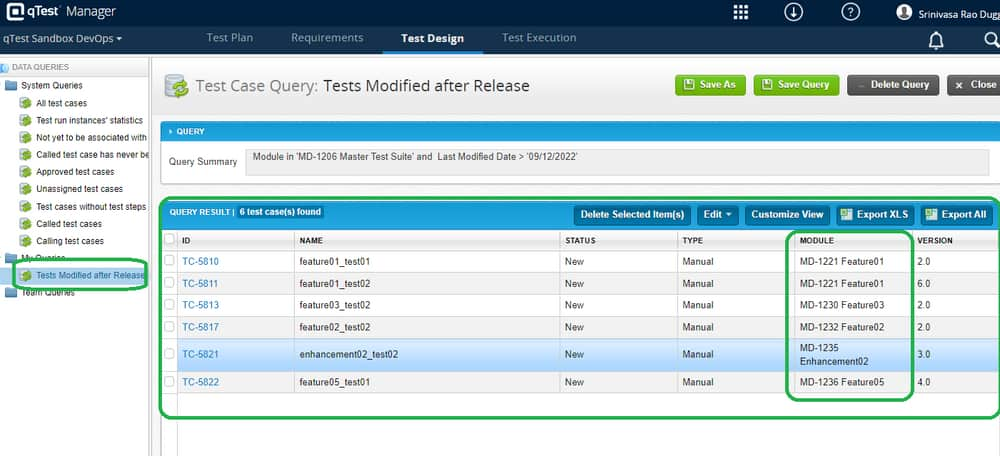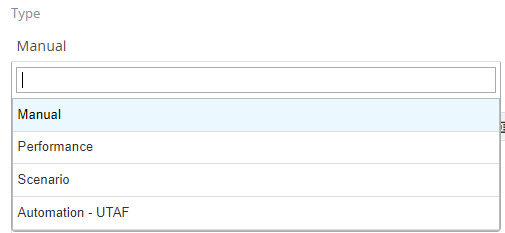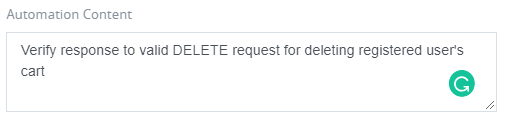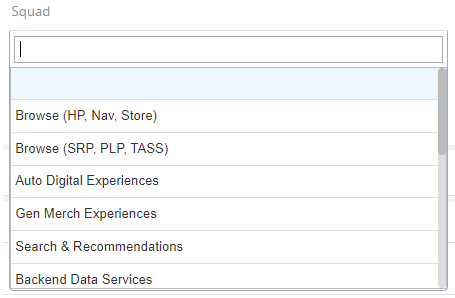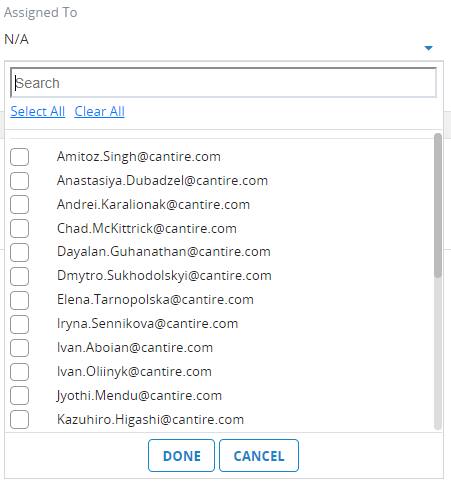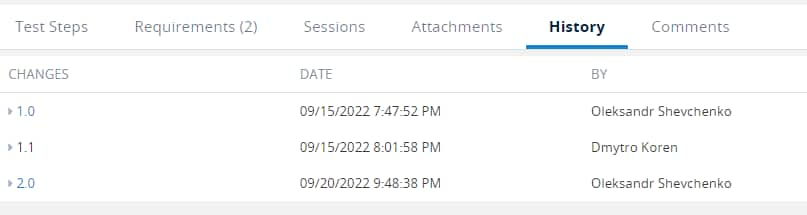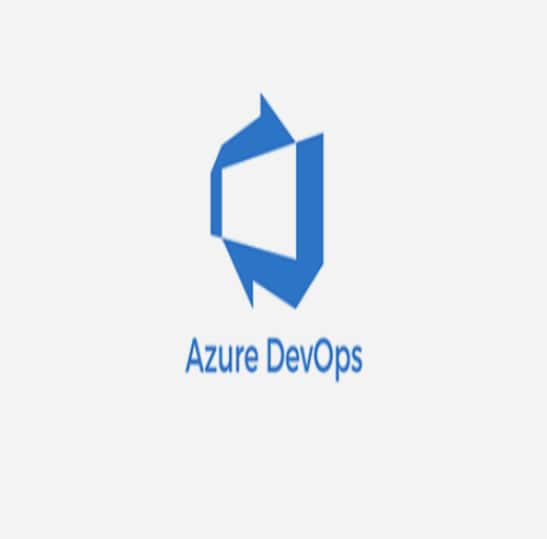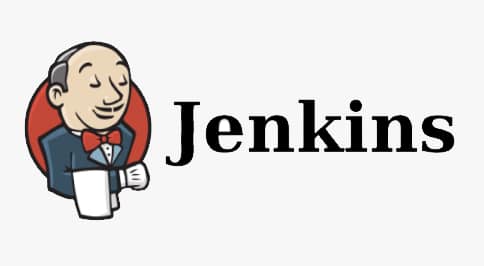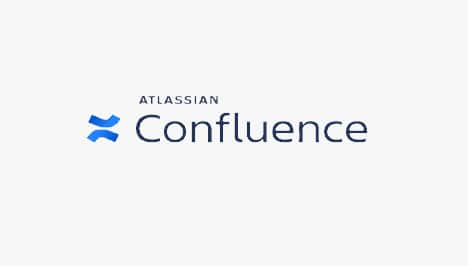Identify Automated and Non-Automated Tests
Go to the test design tab in qTest and navigate to the desired test
Observe the below properties to understand the test automation status of the test
| Property | Screenshot | Description |
|---|---|---|
Automation |
|
|
| Type | 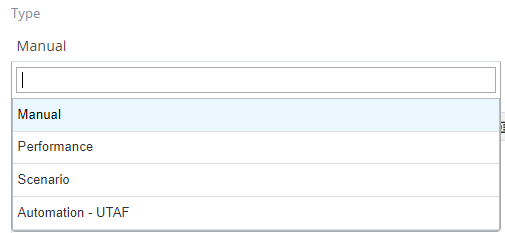 |
|
Automation Content |
|
|
| Not Automated Reason | 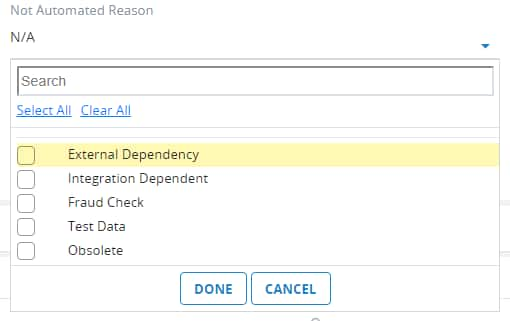 |
|
Identify Ownership of a Test
Go to the test design tab in qTest and navigate to the desired test
Observe the below properties to understand the ownership of the test
| Property | Screenshot | Description |
|---|---|---|
Squad |
|
Represents the owner [team] of the test case which is responsible for test design and test maintenance |
Assigned To |
|
Represent the owner [individual member] of the test case who is responsible for test design and test maintenance |
History |
|
Help you understand the changes made to the tests in the history. You will get the details about the creator and reviewer details in this tab |
Identify All Tests Modified After a Release
Prerequisite:
The release date of the specific release is known
Go to the Test Design section of qTest and Click on Data query
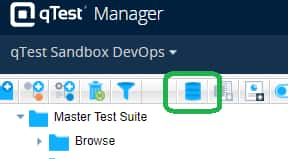
Select ‘My Queries' → a ‘New Query’ editor opens on the right pane
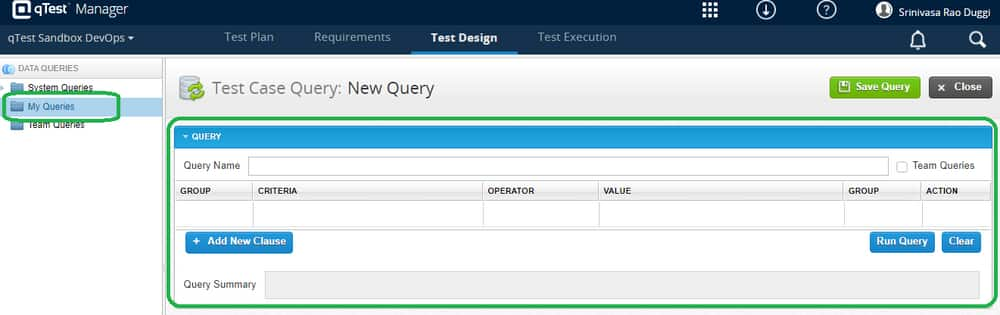
Name the new query as ‘Tests Modified after Release’
Select the filter criteria as below and click ‘Run Query
Module → as per the required module [choose the root if tests from all modules are required]
Last Modified Date > Release Date
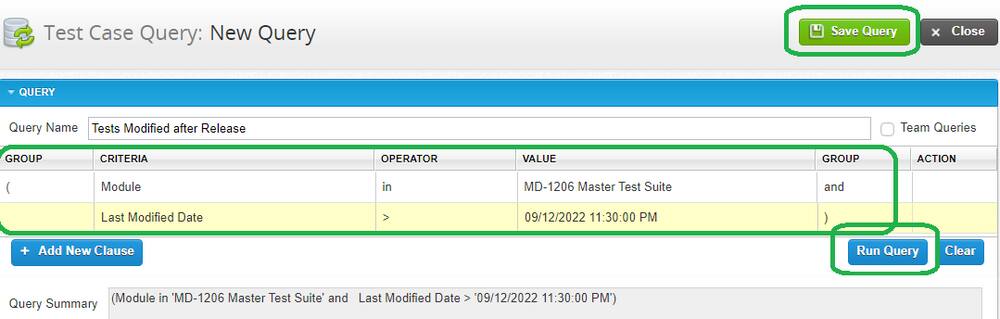
Note : You may save the filter query with ‘Save Query’ option for future references
All the tests that are modified after the release are populated in the grid